CORES Payment Process – Individual Filers
Users need to login to the COmmission REgistration System (CORES) to pay fees.
If you do not have a Username Account, set-up instructions can be found here: https://apps.fcc.gov/cores/html/Register_New_Account.htm. Once you have set up your Username Account you must link your FRN to your account. All new FRN's requested when logged into your Username Account are automatically linked to that account.
Accessing CORES
Log into CORES at https://apps.fcc.gov/cores with your FCC Username and password (see Figure 1).
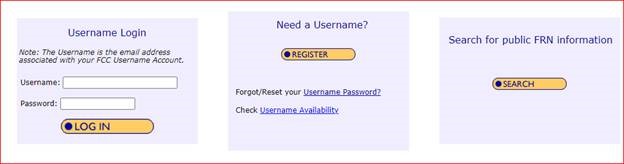
Filers can associate a registered username to an existing FCC Registration Number (FRN) via CORES. The payor FRN must be associated with the Username Account for the payment information to display.
To view step-by-step instructions on how to accomplish the association, please visit https://apps.fcc.gov/cores/html/Associate_Username_to_FRN.htm
The CORES main menu displays after users login with Username and Password, select “Manage Existing FRNs | FRN Financial | Bills and Fees”, (see Figure 2)
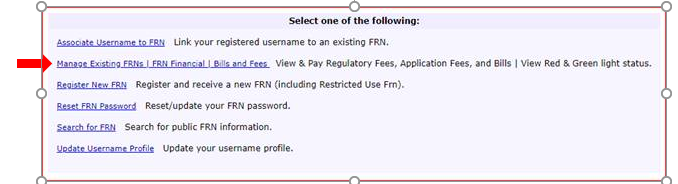
Figure 2: CORES Main Menu
Select, “FRN Financial” (see Figure 3)

Figure 3: Manage Existing FRNs Sub Menu
On the FRN Financial Dashboard, Click “View/Make Payments” (see Figure 4)
*Note: If you have multiple FRN’s associated to your Username, they will all be listed here.
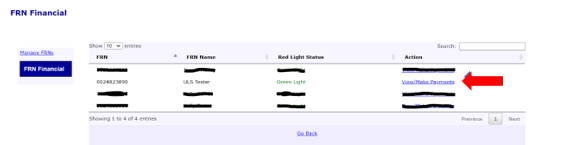
Figure 4: FRN Financial
From FRN Financial, select the “Awaiting Payment Completion” tab (see Figure 5). To continue, click “Make Payment”
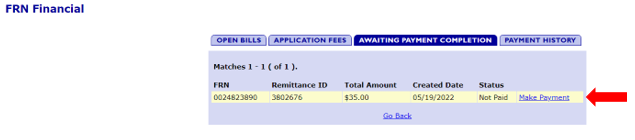
Figure 5: FRN Financial – Awaiting Payment Completion Tab
Once you select “Make Payment”, you’ll be taken to Payment Summary Screen: (see Figure 6). You will be given 4 options to make payment on the File Number(s) selected:
- ACH (electronic debit) from a checking or savings account
- Pay by Credit or Debit Card
- Wire Transfer
- Pay by Check/Money Order (*Note – payment must be received by U.S. bank within 10 days of receipt of application in the Universal Licensing System (ULS). Checks are no longer accepted for regulatory fees.) Applicants are highly encouraged to submit payment electronically.
Select the “Payer FRN” from the drop down box, and click “Continue” under the payment option you choose. Complete the payment.
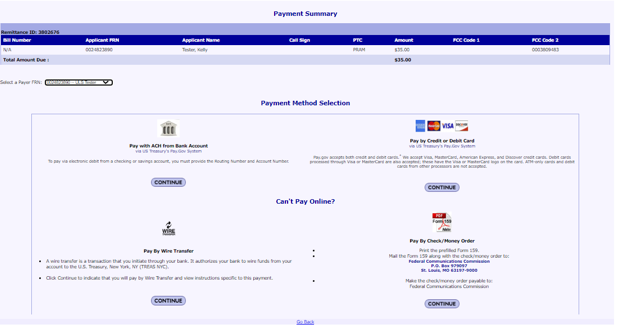
Figure 6: Payment Summary
Viewing Payment History
Users with permissions to view financial information may also view the Payment History by selecting the “Payment History” tab from the FRN Financial screen (Figure 9). NOTE: by default, the payment history tab will show 6 months of data. Use the REFINE SEARCH button to change the filter and see payments within a different time range.
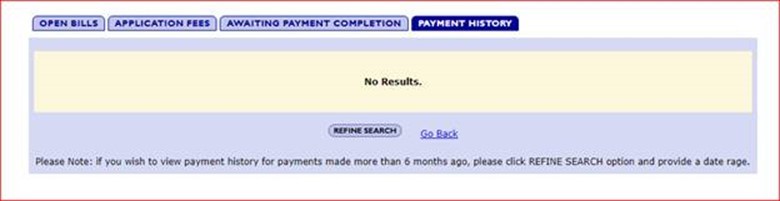
Figure 9: FRN Financial Tabs