This article provides information on getting an FCC Registration Number (FRN). You need an FRN if you are “doing business with the FCC.” Filers registering for a new FCC Registration Number (FRN) must first establish an Username Account via the Commission Registration System (CORES) at https://apps.fcc.gov/cores/userLogin.do?csfrToken= . After the Username Account is created and activated, filers then register for an FRN. Once an applicant establishes a username account existing or new FRNs can be linked to the account.
Step-by-step instructions on establishing a username account are below.
- Access CORES from the FCC Registration - Login page at this link:
https://apps.fcc.gov/cores
- From the FCC Registration - Login page, click the “REGISTER” link under “Need a Username?” See Figure 1 below.
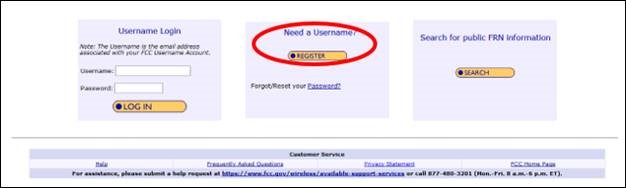
Fill in the requested information; items noted with an * indicate required information. Then click “Create Account”. See Figure 2 below.
Note: Enter a valid email address in the “Username” and “Confirm Username” fields. This email address will be used as your username when logging in to the FCC User Registration System and other systems using an FCC Username Account. Any notifications relating to your Username Account will be sent to the email address provided.
Note: To ensure the email address you provide as a username is available, click “Check Availability” to the right of the “Username” field before entering additional information. Your email address may only be used once. If it has already been registered, you will be notified that the Username is not available.
Note: The Password must be 12 to 15 characters long, cannot include any part of your Username, and must meet all of the following criteria: 1 lower case letter, 1 upper case letter, 1 number, and 1 punctuation mark/special character.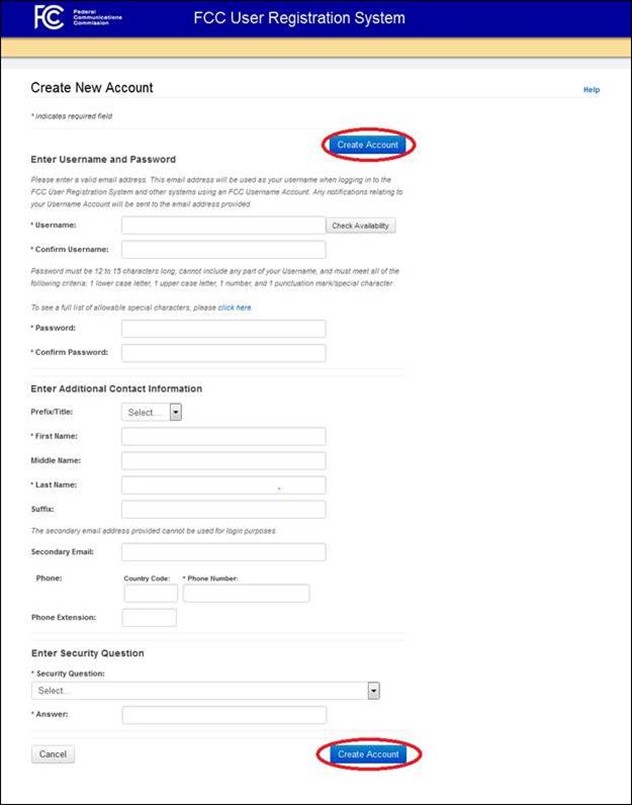
- Your FCC Username Account has been created and you will be directed to a Create New Account - Confirmation page. See Figure 3 below.
Note: Your FCC Username Account will not be activated until you have verified the email address provided (please see steps 5-7).
Figure 3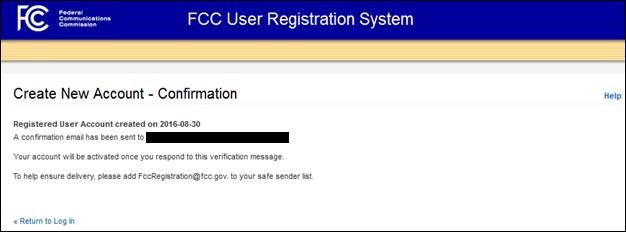
- A confirmation email from FCCRegistration@fcc.gov will be sent to the email address provided as the username during the FCC Username Account creation. Access the email and follow the instructions within the email to activate your Username Account.
- Click on the confirmation link in the email from FCCRegistration@fcc.gov to verify the email address and activate your FCC Username Account. See Figure 4 below.
Figure 4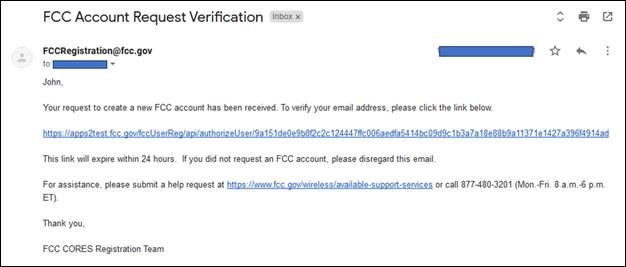
You will be directed to the Email Address Verification page. This page confirms that your email address has been verified, and you may now access CORES using your username and password.
Note: An FCC Registration Number (FRN) is not automatically associated with your FCC Username Account. Click “Go to CORES” to access your Username Account and link an existing FRN to your Username Account or to register for a new FRN. See Figure 5 below
Figure 5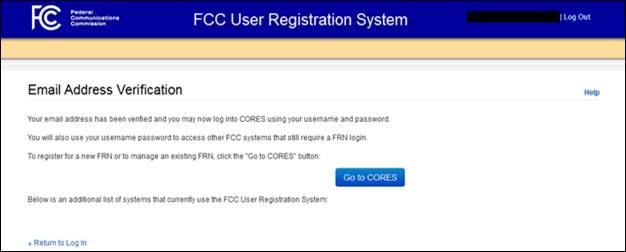
Once you have activated your new Username Account, you can register for a new FRN by clicking on the "Go To Cores" button on the Email Address Verification page, or by going back to https://apps.fcc.gov/cores/userLogin.do, enter your username (email address) and password in the Username Login box and click the Log In button.
Step-by-step instructions on registering a new FRN are below.
- Access CORES from the FCC Registration - Login page at this link:
https://apps.fcc.gov/cores
- Under the “Username Login”, enter your registered Username and Password. Then click “LOG IN”. See Figure 1 below.
Figure 1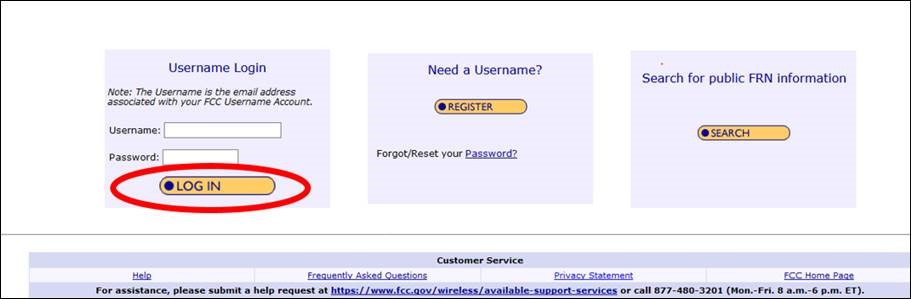
- Click on the “Register New FRN” link. See Figure 2 below.
Figure 2
- Under “Are you registering as an entity or as an individual?” select either “An entity” or “An individual”. Under “Is your contact address within the United States or its territories?” select either “Yes” or “No”. Click “CONTINUE”. See Figure 3 below.
Figure 3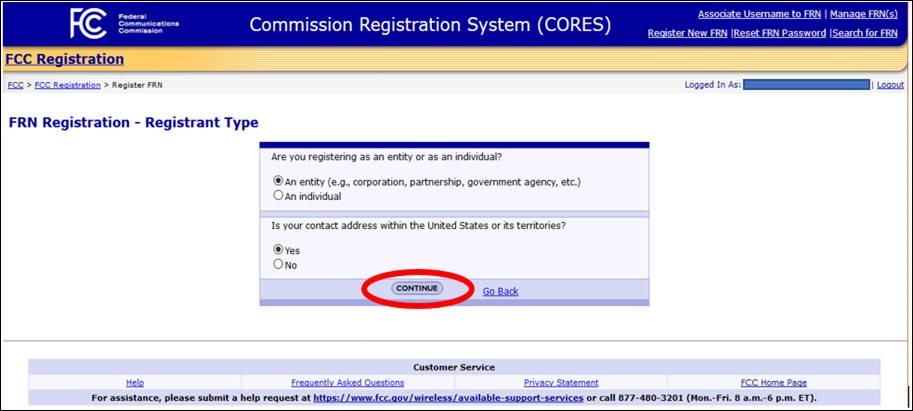
Note: If you are registering as an individual you will be asked to select either a CORES FRN Registration or Restricted Use FRN. Restricted Use FRNs can only be used for reporting individuals on Form 323 and Form 323-E. Unless you are registering an FRN to use on Form 323 and Form 323-E, select CORES FRN Registration. See Figure 4 below.
Figure 4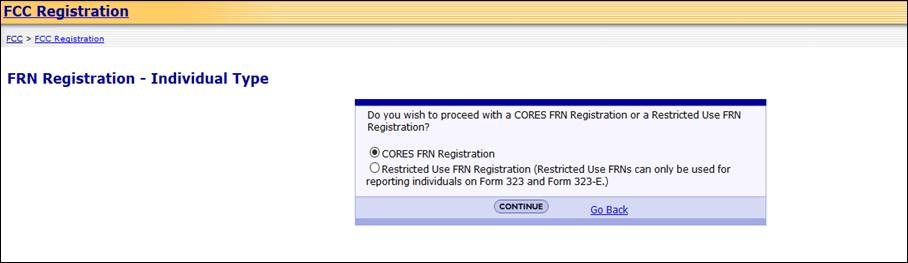
- Fill in the requested information; items noted with an * indicate required information. Then click “SUBMIT”. See Figure 5 below.
Figure 5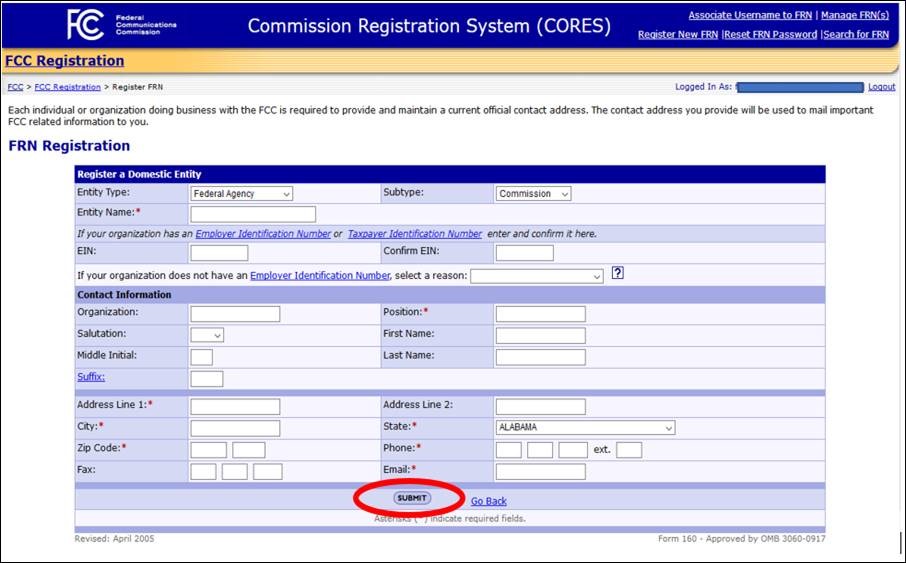
- You will be directed to the FRN Registration Confirmation page. This page confirms that you have successfully registered for a new FCC Registration Number (FRN). See Figure 6 below.
Note: Since you are logged in to CORES with your FCC Username Account, this new FRN registration will automatically link the new FRN to your Username Account and will also make you the default Administrator of the FRN. To log into other FCC systems that require FRN and password, this FRN can be used along with your Username-password.
Figure 6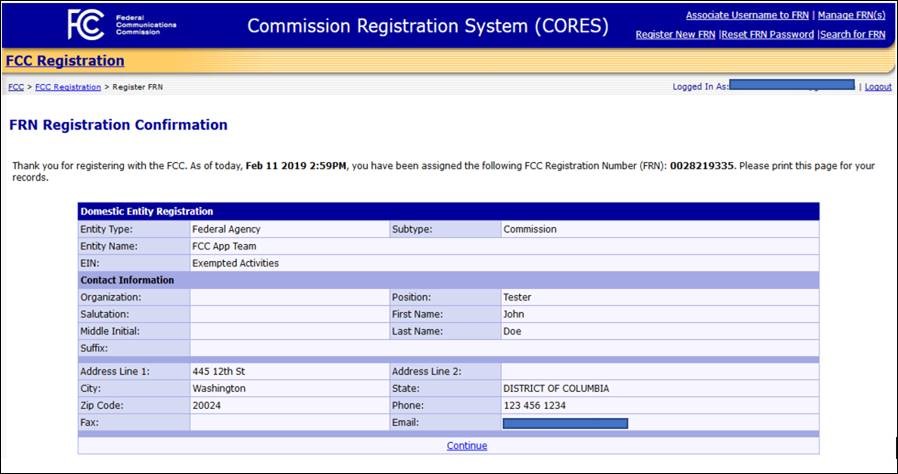
FAQs - Getting an FCC Registration Number (FRN)
Why do I need an FCC Registration Number (FRN)?
The Debt Collection Improvement Act of 1996 (DCIA) sets out to improve collection of delinquent government debts. As a result of the DCIA, the FCC and other executive agencies collect the Taxpayer Identification Number (TIN) from each individual or organization doing business with a federal agency, including applicants for, or recipients of, a federal license or permit.
You register your information in the FCC’s Commission Registration System (CORES) and are immediately issued an FCC Registration Number (FRN) and password that is tied to the TIN you provided.
What information do I need to provide to get an FCC Registration Number (FRN)?
- Taxpayer Identification Number (TIN). For individuals this is a Social Security Number and for businesses this is an Employer Identification Number
- The name of the individual or business
- Type of business
- Contact information
How do I know if I already have an FCC Registration Number (FRN)?
Go to the Commission’s Registration System (CORES) and click Search. Individuals can search by name, or contact related information. Business organizations can search by name, Employer Identification Number (EIN), or contact-related information. If you have an existing wireless license use ULS License Search to find the FRN linked to your license.
Can I have more than one FCC Registration Number (FRN) associated with a specific Tax Payer Identification Number (TIN)?
Yes.